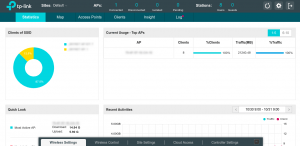
I have a bunch of TP-Link EAP model WiFi access points in my home, these are enterprise grade devices allow management via a unified controller, TP-Link call their controller software Omada.
This is very similar to Ubiquiti's Unifi controller. Whilst I don't have any other Unifi equipment, I found the TP-Link access points to be cheaper and perform just as well.
The WiFi access point models I user are the EAP225. These are dual band (2.4 and 5Hgz) with PoE, currently about £65 on Amazon UK.
Getting started
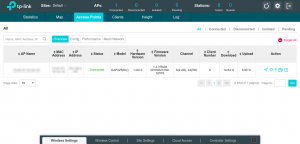
This tutorial will install the Omada controller on Ubuntu. In my case, this was Ubuntu 18.04, and the Omada Controller version v3.2.10.
I'm running this in an Ubuntu LXD container, but I imagine this would work fine on a bare-metal install.
Installation
Update your packages:
sudo apt-get updateInstall Mongo DB:
sudo apt-get install mongodbInstall JSVC, a tool to launch Java applications as daemons:
sudo apt-get install jsvcInstall Open JDK v8:
sudo apt-get install openjdk-8-jdkConfigure system to use '... 8-openjdk ...', usually this is option 2:
sudo update-alternatives --config javaNow, we have installed the prerequisites, you now need to download the Omada controller package.In this tutorial the '.deb' packages will be installed, these offer the most easiest way to install the Omada controller software.
Download the latest Omada controller software from TP-Link's website here: https://www.tp-link.com/uk/support/download/omada-software-controller/#Controller_Software.
In this example, I am using version 3.2.10.Download the package via WGET:
sudo wget https://static.tp-link.com/2020/202004/20200420/omada_v3.2.10_linux_x64_20200330135119.debInstall the package:
sudo dpkg –i omada_v3.2.10_linux_x64_20200330135119.debThe installation will then guide you through the rest of the installation. Once complete, you will be prompted to go to a web address to finish setup. E.g. http://LOCALHOST/YOUR IP ADDRESS:8088.
You can start/stop the controller software with these commands:Start the controller. By default your controller should run at start-up, but try this for a manual start:
sudo tpeap startStop the controller:
sudo tpeap stopSee the status the running controller:
sudo tpeap status
Final Notes
This tutorial can be installed on any Ubuntu running computer; Container (as I do) or Bare-Metal device. If you don't have the ability to run this software on your own hardware, TP-Link have their own device to run the controller software; the Omada Cloud Controller OC200, which is around £65 on Amazon UK.
If you found this tutorial helpful, or wish to buy these products, consider using my affiliate links: